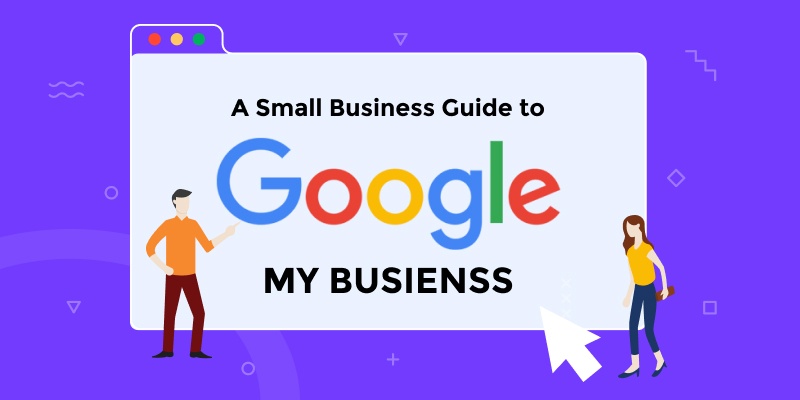Does Google My Business help in Local Marketing? How to set up Google my business for the best results?
Do you know the majority of buyers (about 88%) who do a local search on their mobile visit or call a store within a day? Also, 46% of all Google searches are inquiring about local inputs.
GMB listing helps to generate leads and get you way more customers. But everything needs the right way, not the wrong way to set it up. So today I am going to teach you the right way to properly set up GMB in 2021.
Here in this blog, I’m gonna show you how to get your local business listed on Google Maps but first I have to explain a little bit what exactly google my business is all about.
Highlights of Contents
What is Google My Business?
GMB is the account that actually controls your listing on Google Maps. It is the profile that we used to create earlier as Google Places but now it’s Google my business. I’ll show you what I mean, let’s search ‘software development company’.
Here the result that comes on the screen is the Google Maps pack. Another clarification you might hear this referred to as the maps pack, the 3 pack, or perhaps the snack pack. Even whatever we are seeing here is controlled through GMB.
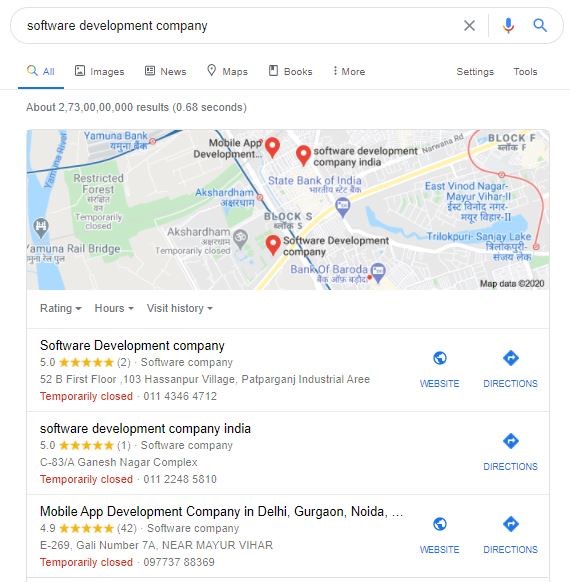
So if I click on any of this, here it brings up the Google Maps listing which is also controlled through the GMB.
Now, I’m gonna show you another way that this might pop up in your search. You might see your business pop up like such which is again controlled through this amazing platform. Your business might show up in the sidebar or show up in the 3 pack or could show up just on Google Maps.
Also Read: Know 55 Tips to Promote Your Business Blog and Earn More Traffic
How to Set Up with Google My Business Account?
1. Search for Google.com/Business
You can start the process by typing ‘google.com/business/’ in the search bar.

2. Create an Account
To create an account, you will need a Google account to set up. So if you have a Gmail account then only it will work. If you’ve ever used any other Google platform or Google tool, you most likely need a Google account to set up.
Similarly, you can set up a new Google account or you can just log in with a previous one. When you come to google.com/business and it’s gonna look like:
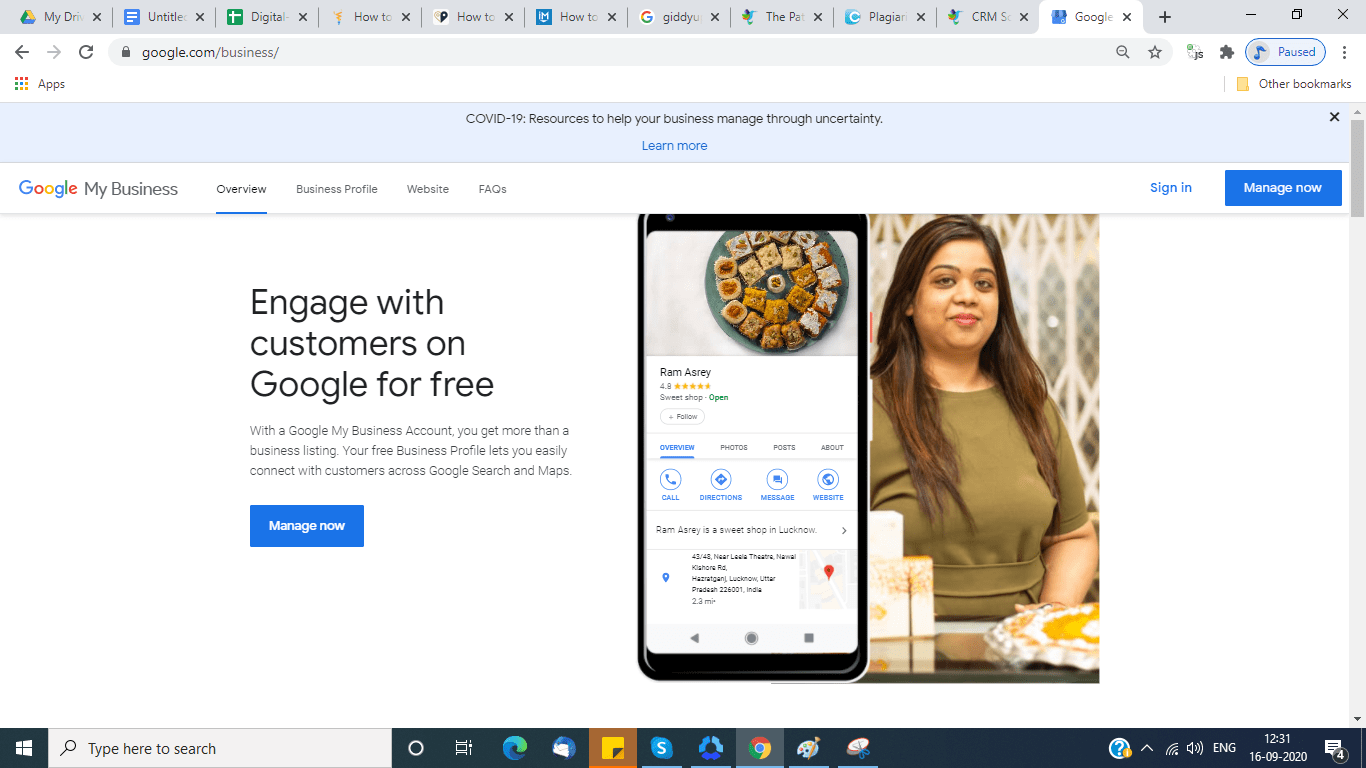
Now, if you want to set up or create your account or sign in. Go ahead and do the google my business login.
3. Add Your Business Name
Once you’ve logged in, here what exactly gonna prompt on your screen to set up your new business. Now start adding the name of your business.
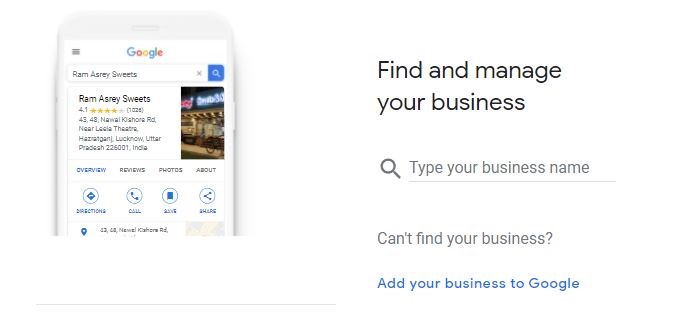
Let’s just put a fictional business or we’re gonna put in Arpana’s bakery
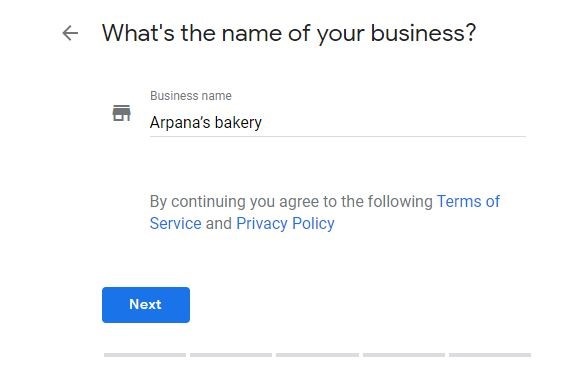
4. Choose the Category
Now, choose the category that fits the business best. Here, I am selecting a bakery and cake shop. You can select any option present there as per your business category.
What category you’re in this is important. Choose the category that is most preferable with what you serve. However, with this bakery category, there are a bunch of different options. If someone is maybe looking more of a wedding bakery or birthday bakery.
We would put that but in this case, let’s just choose the broadest one and that’ll be a bakery.
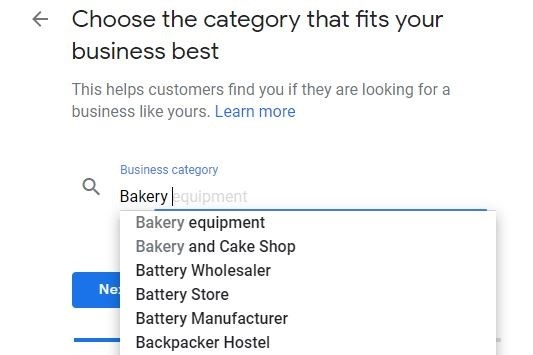
5. Enter the Address
Before you add any address about your shop. You will receive two options on your screen. Select yes, if you want the customer to visit your shop.
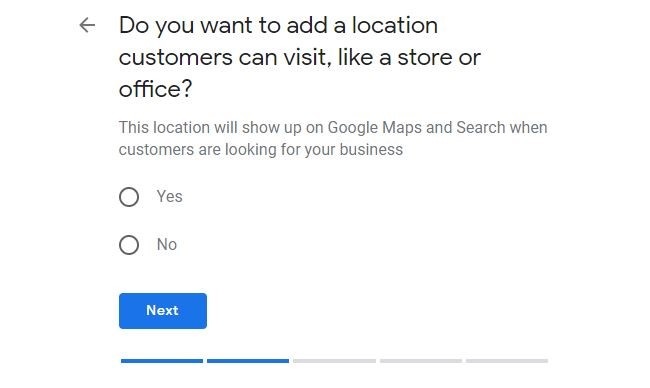
Now, we have to put in a street address and you’ll want to click on this to deliver goods and services to customers. It is important because it would show up the radius shown on the map.
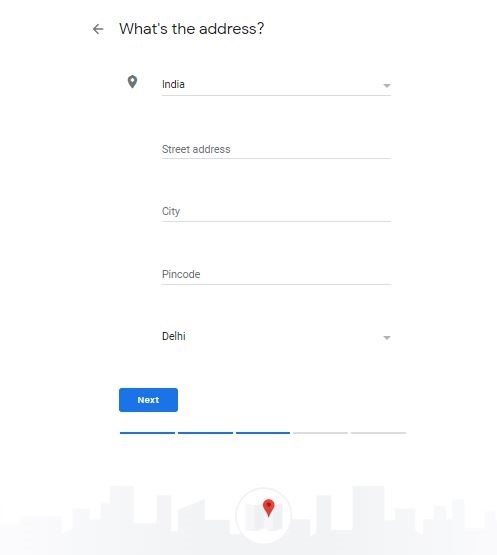
6. Add Contact Details
Now, it will ask for information such as the phone number and website URL. Add your business information there.
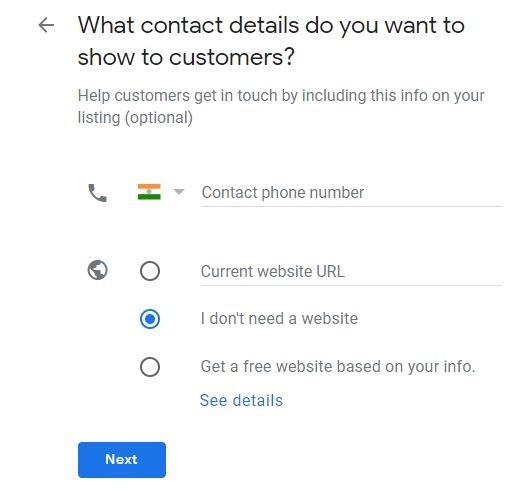
After entering this basic information, click next. Here you will receive the finish button, hence you are done. Now the verification process will start. But In my case, let’s just say, I don’t have one for the moment. So when I hit finish what’s gonna happen?
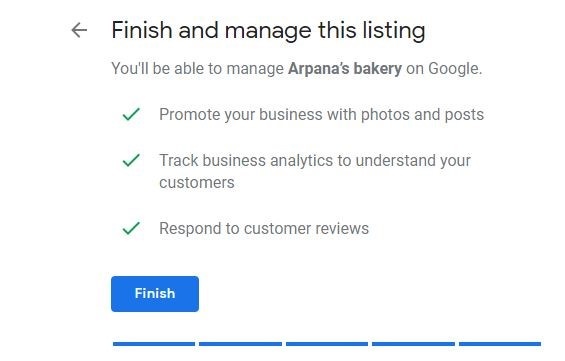
Circumstances After Hitting the Finish Button
Case 1: When you have skipped the basic information part.
After hitting the finish button, Google will ask me how I want to verify this? So most of the time what Google does is, it sends a postcard with a code on it. So generally you will receive a postcard. Inside there’s a code and you need to enter that code to verify your listing.
Put the contact name of the person that’s going to receive the postcard and that’s it. Then you get mail. After receiving the mail enter the code, and next, you are done. Now your business will show up online.
Let’s talk about the other cases…
Case 2: If you have already entered basic information
In case, if you have entered the basic details like contact number and website URL. Next, verify the phone number and website. In this situation, the verification process of Google might change. Here the chance of getting a postcard decrease. Now Google will call you or next to a mail to the number you have listed on that account.
So you can verify this by simply clicking what you’ll receive in about less than a minute. You will receive an automated call with code much as I received on my postcard and then what next you need to do is enter that code. Once you are done your listing will be verified now.
What’s Next? How to Add Additional Users to My Account?
Once your business is verified and you want to add additional users what can you do?
- Now to add users go over the left-hand side of your Google my business account and scroll down to users, from here we can add additional users.
- So what I’m gonna do is I’m going to come over this plus button and here it says invite new users.
- Click on that and now from here what I am going to do is just enter the email address of the person that I want to add to the account.
- After entering the email address, it will ask to choose a role for them. I would recommend choosing either an owner or manager role.
- The difference between the two is that an owner can add or remove other users and a manager cannot.
- A manager would still have the same admin privileges. But they just wouldn’t be able to delete or add anyone else.
- Then once I’ve invited the new users they’re gonna receive an email to that address and it’s gonna look just like this that says the owner has invited you to the business.
- All that person who needs to become an owner has to accept the invitation and they will now become an owner of the account.
Why Should Local Business Use Google My Business Listing?
Today attracting local customers is actually easier than ever. Google my business is an amazing platform that is frequently used by lots of business holders. Whether you are an entrepreneur or a well-established businessman, create a google my business account to manage your business digitally. Some of the benefits of creating GMB listing are as follows:
- It increases your business’s visibility on the Internet.
- Supports you in sharing the latest news, articles, updates, announcements, discounts, and more.
- Allows you to give rapid solutions for the questions in real-time and help in holding your current and potential customers.
- It allows your customers to review your business and leave feedback.
- Gives you the chance to build trust among the customers.
- Help you increase your traffic and sales
Wrapping Up
Google My Business is a powerful platform that provides you with plenty of benefits especially when it comes to satisfying customer needs. It has a user-friendly dashboard offering complete analytics and data-driven results.
If you’re really serious about your business, then create a Google My Business account today. Here in this blog, I have discussed the step-by-step solution to create the account. Hope you find this piece of information useful. Don’t waste your time and money in preparing advertising pamphlets. Take a few minutes to create your GMB account and increase the visibility of the business.